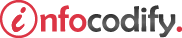Programming in HTML with JavaScript and CSS3.
Finding elements by using pseudo-classes
Using pseudo-classes
Pseudo-classes allow you to apply styles to an element based on its state, its interaction with the user, or its position in the document.
Using :link, :visited, and :hover pseudo-classes
These are the most commonly used pseudo-classes, used most frequently with the anchor element, providing a clickable link for the user of the webpage.
With these pseudo-classes, you can control what styles are applied to a hyperlink in the different states.
The following CSS changes the color of the link based on its state:
<head>
<style type="text/css">
a:link {
color: green;
}
a:hover {
color: red;
}
a:visited {
color: black;
}
</style>
</head>
<body>
<h3>pseudo-clases - (:link, :visited, and :hover)</h3>
<ul>
<li><a href="#">HOME</a></li>
<li><a href="#">ABOUT</a></li>
</ul>
</body>
Using :checked pseudo-classes
The :checked pseudo-class lets you apply styles to elements that are in a checked state. Elements that support this pseudo-class are check boxes and radio buttons.
The following example shows how to hide a check box when a user clicks it:
<head>
<style type="text/css">
input[type="checkbox"]:checked {
width: 30px;
height: 30px;
border: 1px solid #808080;
}
</style>
</head>
<body>
<h3>pseudo-classes - (:checked)</h3>
<input type="checkbox" checked="checked" />PIZZA 4-STAGIONI <br />
<input type="checkbox" /> PIZZA MARGERITA
<input type="checkbox" /> PIZZA PROSCIUTTO CRUDO
</body>
Using :required pseudo-classes
The :required pseudo-class lets you apply styles to any elements on the page that have the required attribute. This is a convenient way to highlight required fields on a form.
The following CSS demonstrates applying styles to all required input controls:
<head>
<style type="text/css">
input:required {
border: 2px solid red;
background-color:lightblue;
}
</style>
</head>
<body>
<h3>pseudo-classes - (:required)</h3>
<form>
<label for="name">Email</label>
<input type="email" id="name" /><br />
<!-- STYLE USING ATTRIBUTE SELECTOR (REQUIRED)-->
<label for="paswword">Password</label>
<input type="password" id="password" required />
<br /><br />
<input type="submit" value="Send" />
</form>
</body>
Using :enabled and :disabled pseudo-classes
The :enabled and :disabled pseudo-classes allow you to style controls based on their enabled or disabled state. By default, disabled controls typically are light gray.
The following CSS demonstrates the :enabled and :disabled pseudo-classes:
<head>
<style type="text/css">
input:disabled {
background-color: lightblue;
}
input:enabled {
background-color: yellow;
}
</style>
</head>
<body>
<form>
<input type="button" value="Cancel" disabled="disabled"/>
<input type="button" value="Send"/>
</form>
</body>
Ads Right