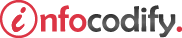Programming in HTML with JavaScript and CSS3.
Drag and Drop functionality
Drag and Drop Events
Drag-and-drop functionality enables users to pick up an element with the mouse and place it in another location. The following Table lists the events related to drag-and-drop functionality.
| Event | Description |
| drag | Raised continuously while the element is being dragged |
| dragend | Raised on the element being dragged when the mouse is released to end the drop operation |
| dragenter | Raised on a target element when a dragged element is dragged into its space |
| dragleave | Raised on a target element when a dragged element leaves its space |
| dragover | Raised continuously on the target element while the dragged element is being dragged over it |
| dragstart | Raised on the element being dragged when the drag operation is beginning |
| drop | Raised on the target element when the dragged element is released |
A lot happens in a drag-and-drop operation. The following table lists all the events that occurs during a drag-and-drop operation.
| Nr | Drag Source | Drog Target | Action |
| 1 | dragstart | Fires on drag source as dragging begins | |
| 2 | drag | Fires on drag source as dragging occurs | |
| 3 | dragenter | Fires on drop target when drag source enters its boundaries | |
| 4 | dragover | Fires on drop target as drag source is being dragged inside its boundaries | |
| 5 | dragleave | Fires on drop target when drag source is dragged outside the target’s boundaries | |
| 6 | drop | Fires on drop target when the mouse button is released on the drag source while inside the target’s boundaries | |
| 7 | dragend | Fires on drag source when dragging is complete |
You can use all these events in combination to provide visual feedback to users that the drag operation is occurring and what might be a potentially valid drop location.
The following code demonstrates the drag-and-drop functionality:
<head>
<title></title>
<style>
[data-role="drag-drop-container"] {
float: left;
width: 100px;
height: 100px;
margin: 10px;
padding: 10px;
border: 3px solid #ddd;
border-radius: 4px;
}
.over {
background-color: #ffc;
}
[draggable="true"] {
-moz-user-select: none;
-khtml-user-select: none;
-webkit-user-select: none;
user-select: none;
/* Support old versions of WebKit */
-khtml-user-drag: element;
-webkit-user-drag: element;
}
.drag {
opacity: 0.25;
}
</style>
</head>
<body>
<div id="result-stub" class="well hidden">
<div id="source-container" data-role="drag-drop-container">
<img id="ps-logo" draggable="true" src="image.png" />
</div>
<div id="target-container" data-role="drag-drop-container"></div>
<input type="submit" onclick="dragdrop()" value="Run" />
<div style="clear:both;"></div>
</div>
<script data-step="2" data-label="Basics (with role selectors)">
var dragdrop = function() {
var sourceContainerId = '',
dragStart = function(e) {
try {
e.dataTransfer.setData('text/plain', e.target.id);
} catch (ex) {
e.dataTransfer.setData('Text', e.target.id);
}
sourceContainerId = this.parentElement.id;
},
dropped = function(e) {
if (this.id !== sourceContainerId) {
cancel(e);
var id;
try { id = e.dataTransfer.getData('text/plain');
} catch (ex) {
id = e.dataTransfer.getData('Text');
}
e.target.appendChild(
document.querySelector('#' + id));
}
},
cancel = function(e) {
if (e.preventDefault) {
e.preventDefault();
}
if (e.stopPropagation) {
e.stopPropagation();
}
return false;
},
forEach = Array.prototype.forEach;
var selector = '[data-role="drag-drop-container"]',
dc = document.querySelectorAll(selector);
forEach.call(dc, function(c) {
c.addEventListener('drop', dropped, false);
c.addEventListener('dragenter', cancel, false);
c.addEventListener('dragover', cancel, false);
});
var selector = '[draggable="true"]',
ds = document.querySelectorAll(selector);
forEach.call(ds, function(source) {
source.addEventListener('dragstart', dragStart, false);
});
}
</script>
</body>
Ads Right